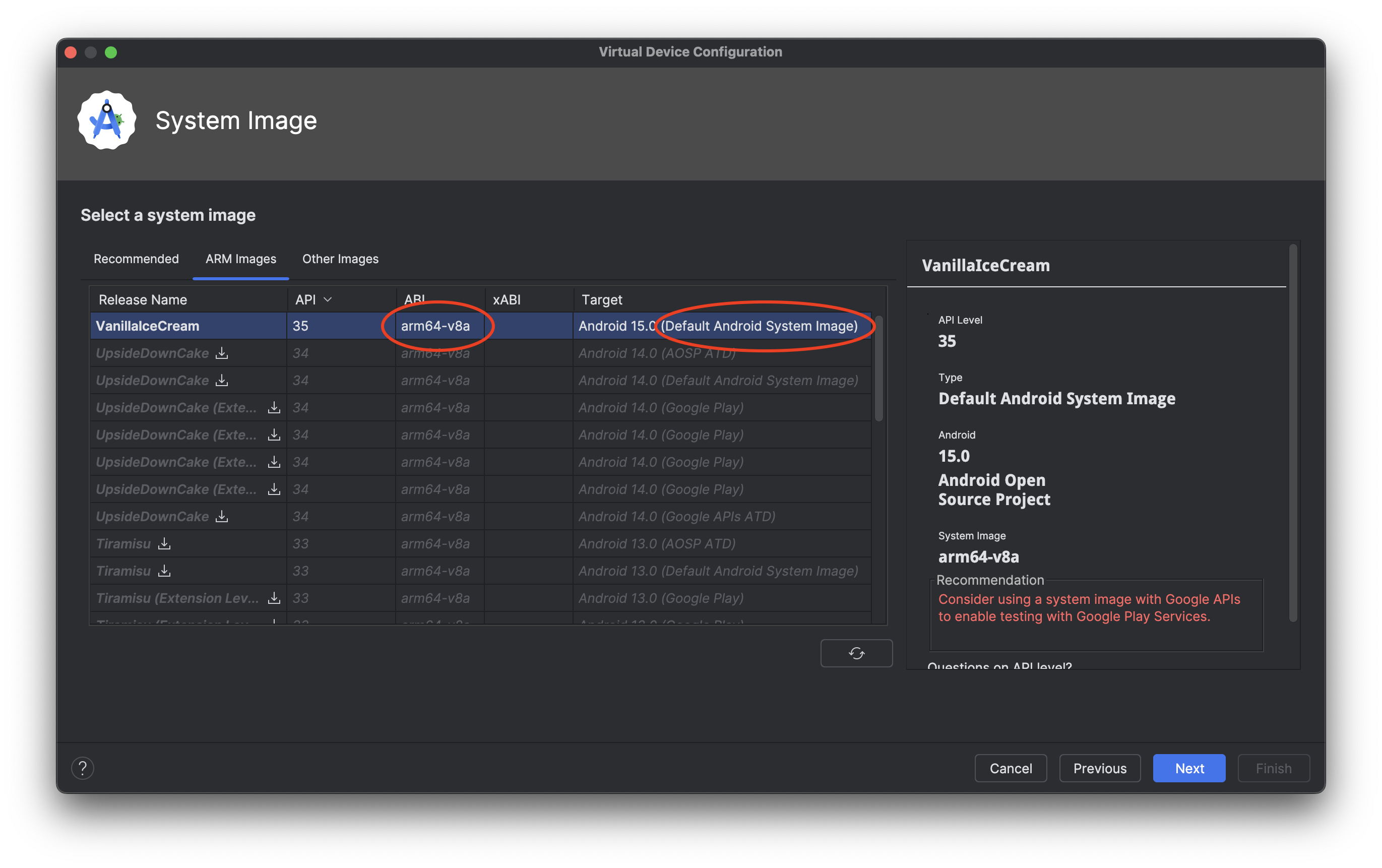Install devices
To make Runpad sing, you'll need to set up some device simulators on your machine. Here's how:
For iOS Testing
No sweat here. Xcode comes with all the simulators you'll need built right in. If you're feeling adventurous and want more (hey, it happens), check out these instructions (opens in a new tab) to add extra simulators.
For Android Testing
Choosing the right Android Virtual Devices (AVDs) is essential for smooth testing. Selecting the wrong system image can cause performance issues and inconsistencies in automation. Visit this guide (opens in a new tab) for the latest instructions on creating AVDs. We recommend selecting the device system image based on the following:
-
ABI: Match the ABI to your system’s CPU architecture for optimal performance. Mismatched ABIs cause poor performance due to the emulation overhead in translating CPU instructions.
- If you’re using an Apple Silicon Mac (
arm64CPU), select a system image with an ABI likearm64-v8a. - If you’re using an Intel-based Mac (
x86_64CPU), select a system image with an ABI ofx86_64.
- If you’re using an Apple Silicon Mac (
-
Target: Android Studio offers a few key system image types:
- Google Play (Not recommended): Includes Google Play Store. These images tend to impact performance and are not recommended for Runpad.
- Google APIs (Use with caution): Includes Google services. While better than Google Play images, they can still slow down tests. Use only if your app requires Google services.
- Default Android System Image (Recommended): Pure Android images without Google services. These provide the best performance and reliability for most test scenarios.
For most applications, the Default Android System Image is ideal for the best performance and test consistency.
As for the Android API version, choosing a version that most of your users use is usually a great choice.
When selecting the system image, you might have to switch to another tab such as Other Images to find your optimal image. Considering the above, select your desired image and create your AVD.
Hot Tip: Keep your team in the loop by sharing the simulator devices (and their OS versions) you've created. Consistency is king when it comes to testing!
Here's an example of how such a selection can look like for a Mac with Apple Silicon: