Troubleshooting
Unable to inspect an element
If you are unable to inspect an element, it means that the element is not accessible. Runpad leverages the platform's accessibility APIs to identify elements. While native UI components on most platforms are accessible by default, custom UI elements need to be made accessible by the developer.
Refer this doc for a guide on assignining accessibility identifiers in code to make elements accessible.
Selecting elements with dynamic text
An element selector (using XPath language) is autogenerated when you create a step or perform an action on an element based on the available element attributes and page source. The type of selector controls how an element is selected in the page source by Runpad.
Refer to the Element Selector doc for details on the precedence of different types of autogenerated XPath.
Option 1: Define an accessibility identifier (recommended)
The best practice is for the developer to define a unique accessibility identifier in the application code. When defined, an XPath will be generated based on the identifier. Otherwise, for text-based elements, an XPath based on the text content will be used. While this works for static text, it may not work for dynamic text.
Option 2: Use Xpath based on relative path
If you are selecting a text-based element with dynamic text, you can switch the type of XPath generated by editing the step details. Select "Relative path" to generate an XPath based on an element's relative path in the element tree.
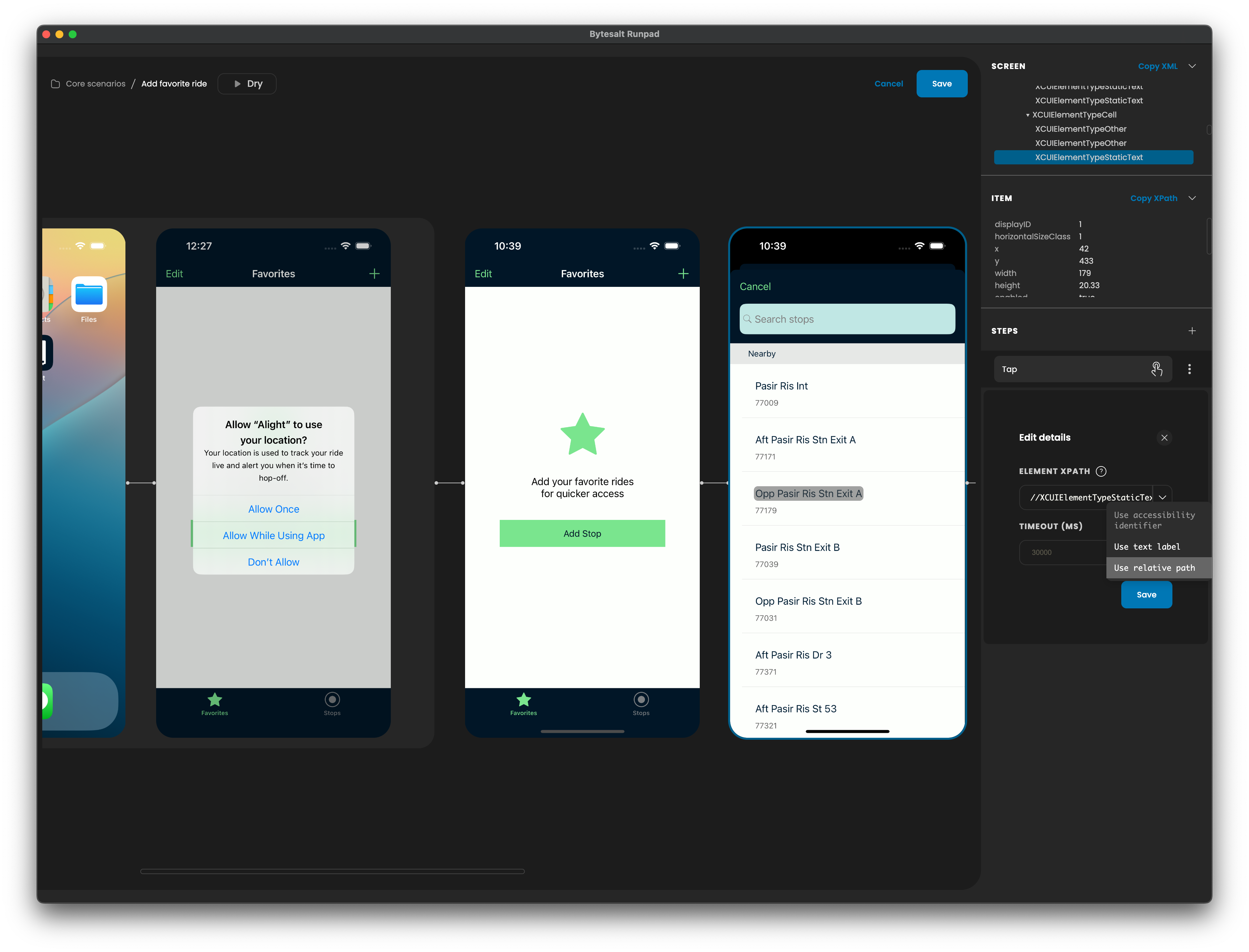
Performance
Under normal conditions:
- A device's first startup when creating or running a test with a fresh launch of Runpad should not take more than a couple of minutes.
- Subsequent test creation or execution on the same device should not take more than a few seconds since the device is already booted.
If performance is worse than expected, check the following:
- Ensure your system meets the recommended system requirements per Prerequisites
- iOS/Android simulators can be memory-intensive. If your system is low on memory, free up RAM by closing unused memory-intensive applications such as IDEs or browsers.
- iOS/Android simulators may struggle to start and perform well when the system is out of disk space. Ensure you have sufficient free disk space to allow simulators to start properly.
Other issues
If you encounter an unexpected issue, feel free to reach out to us.
Please send us the logs, here's how:
- On the Runpad desktop app's system menu, go to Help -> Open Logs Folder in Finder.
- Send us all the log files in the folder
