Edit a Test
Ready to tweak your test? Here's how:
-
Select Test: Pick a test and click the Edit button.
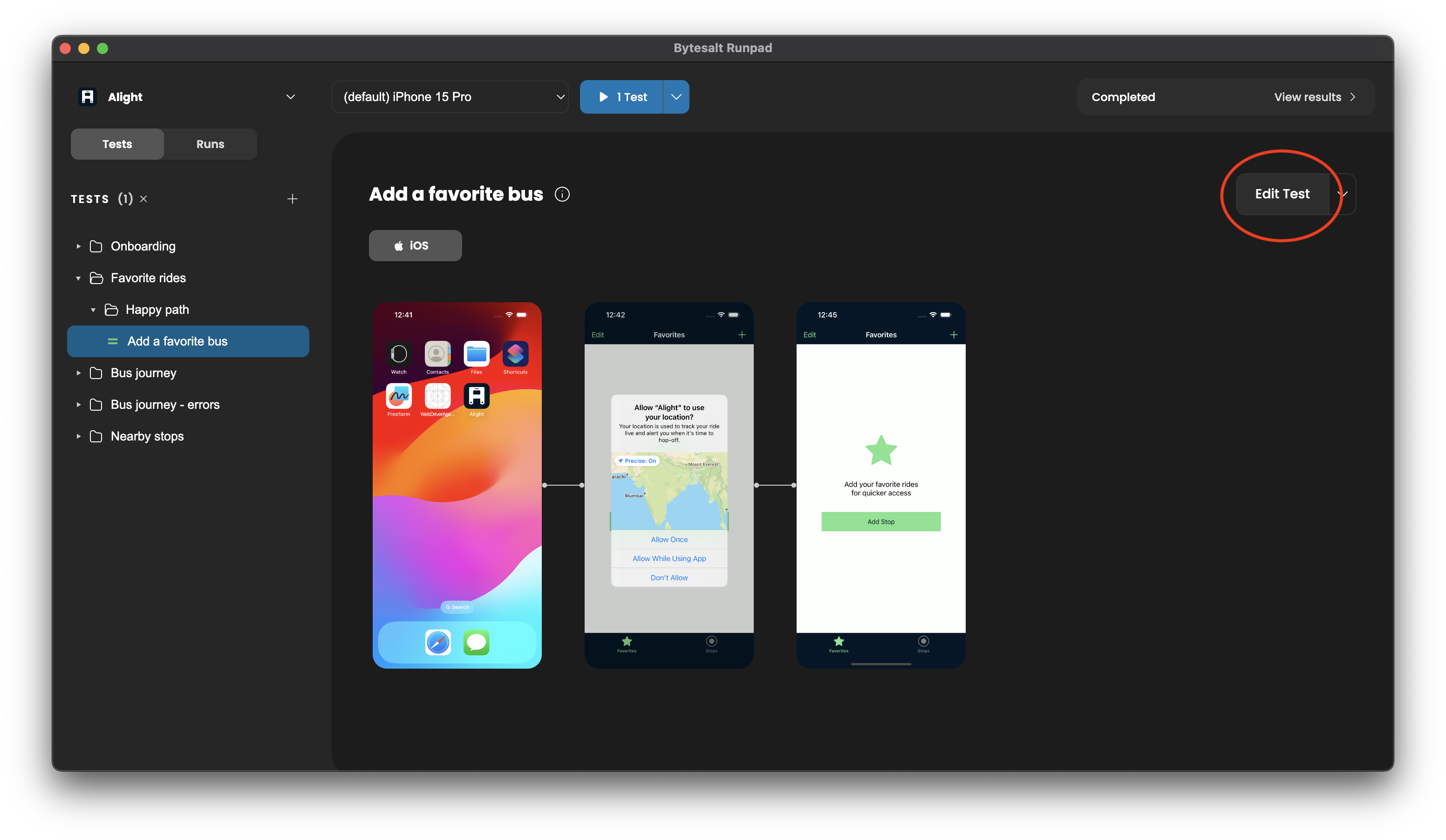
-
Edit Steps: In the test editor, you can choose any screen to edit its steps.
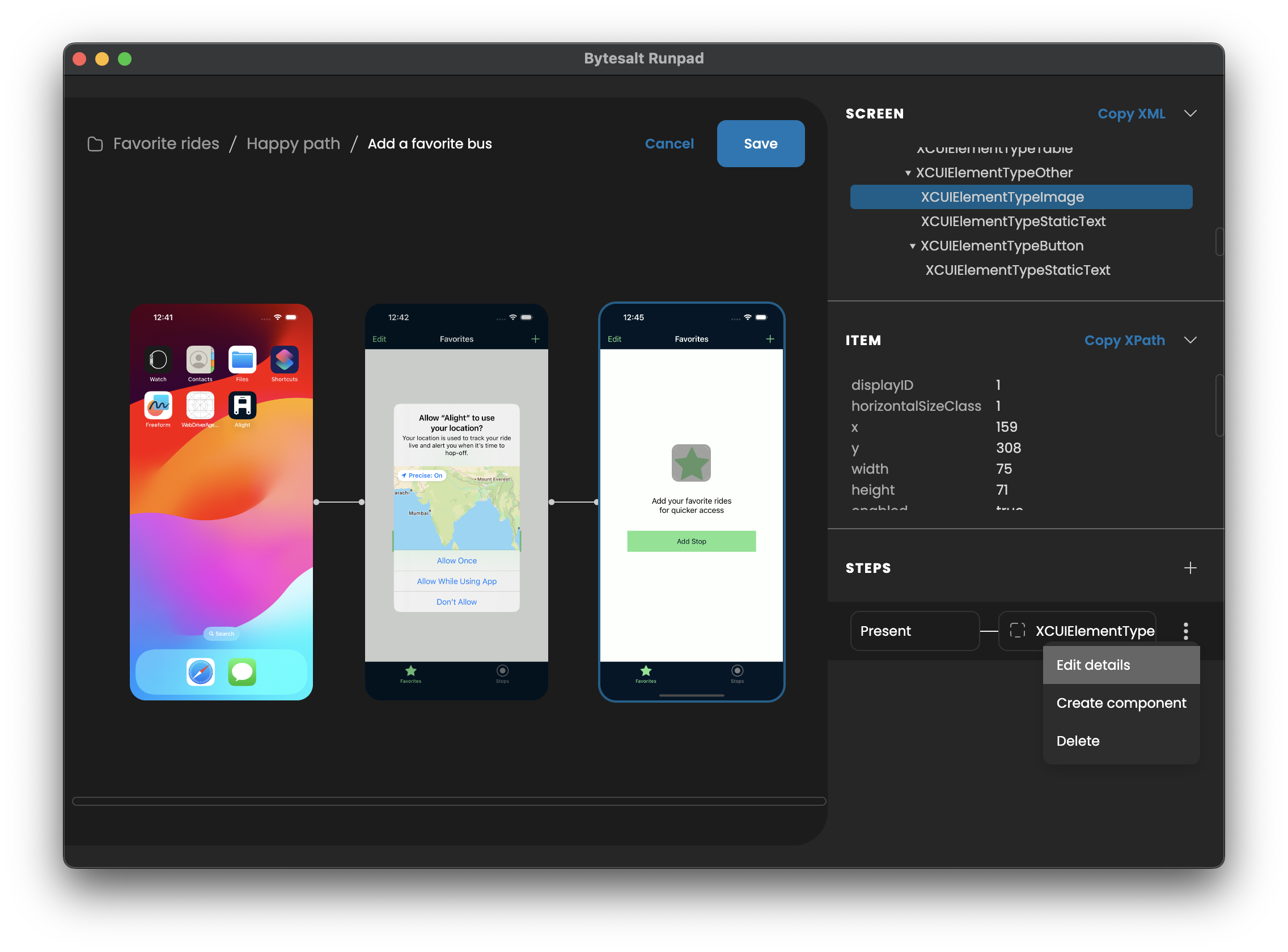
-
Remove Screen: To ditch a screen, click the remove button at the top right corner of the screen.
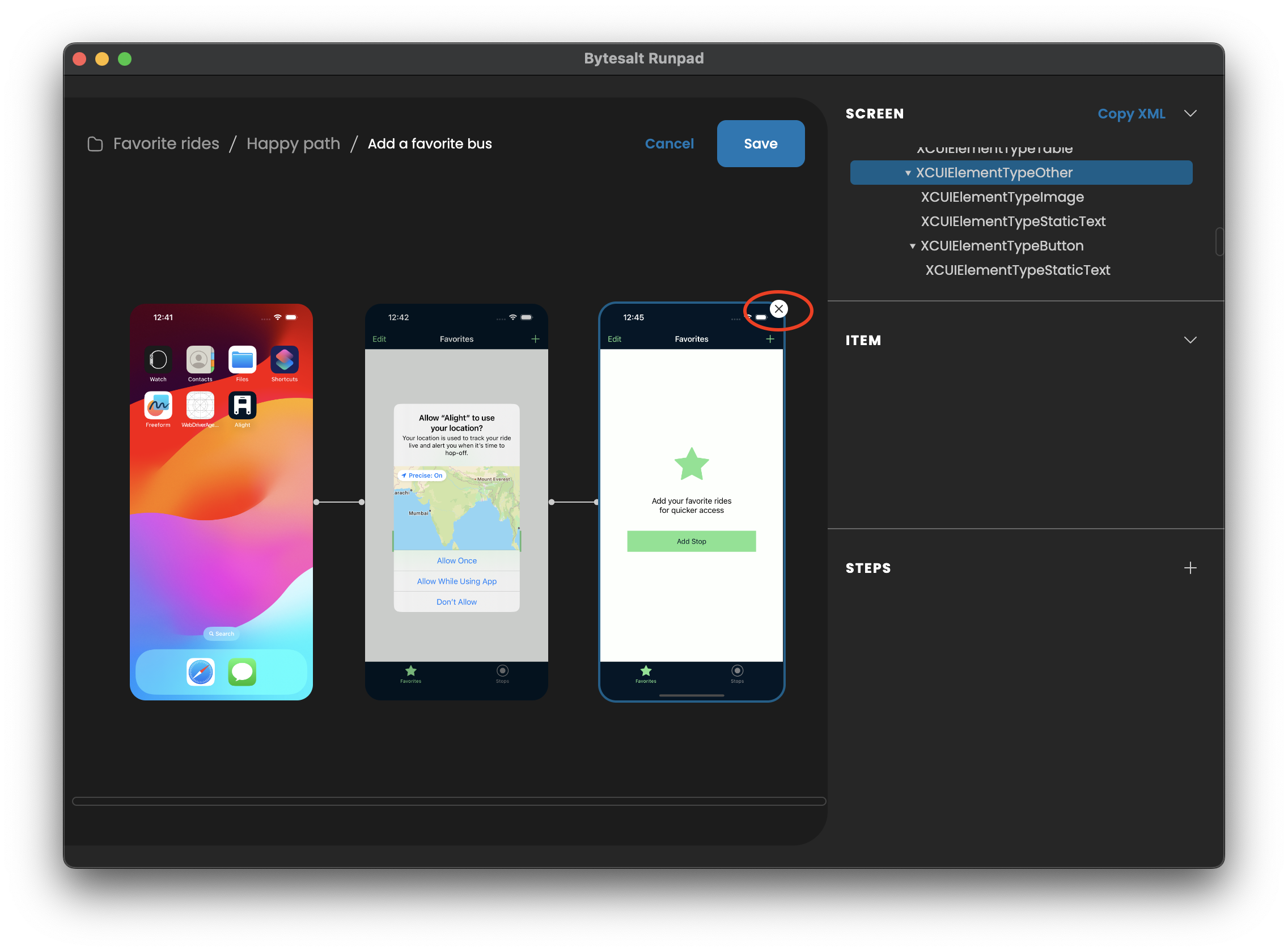
-
Insert New Screens: Want to add new screens within the test? Hit the add button between screens where you want to insert new ones. Your recording device will run the test up to that point, setting the device to the desired state for you to record the new screens. Once you're done, stop recording using the stop button with the live indicator.
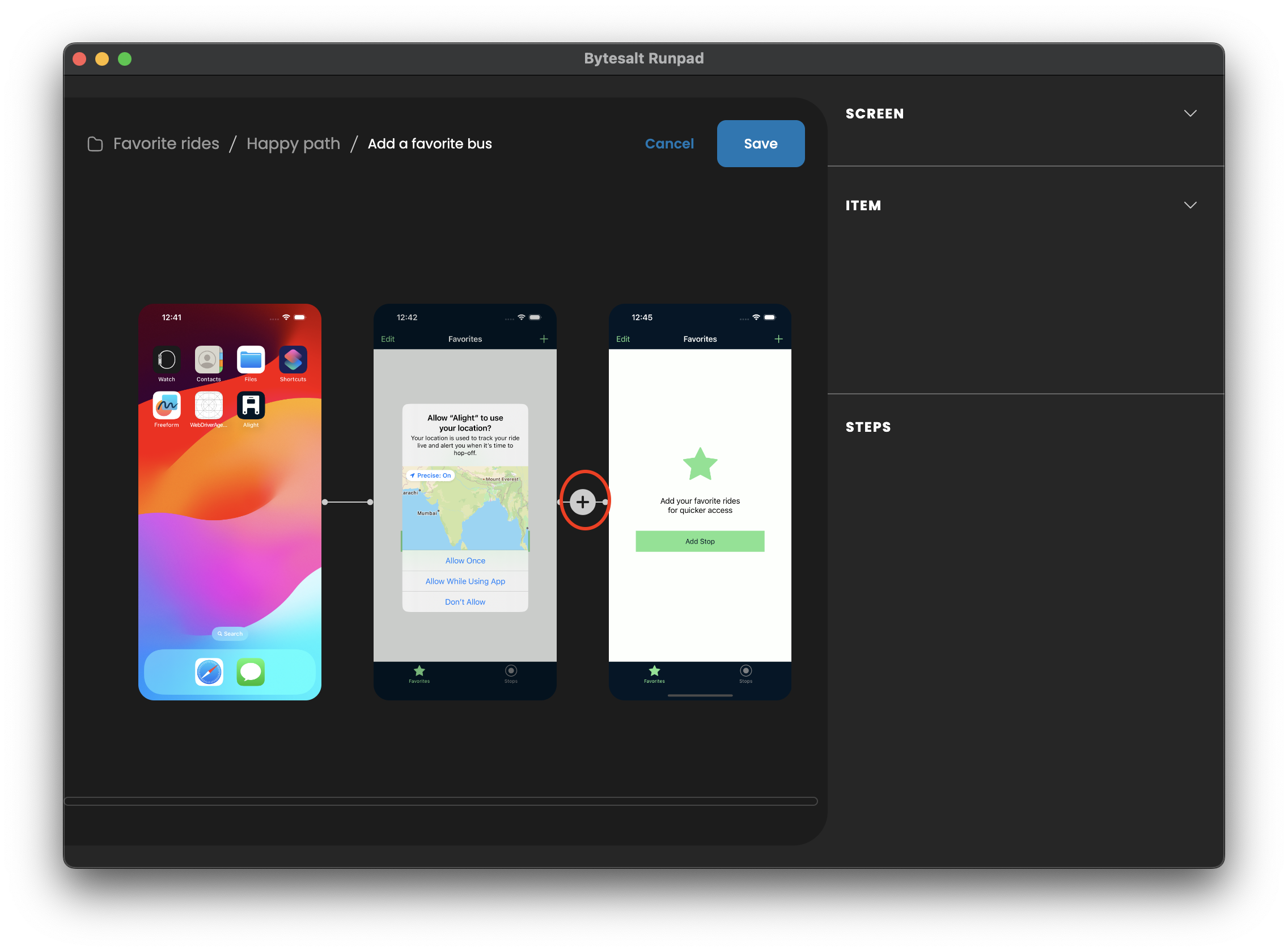
-
Save: Don't forget to hit save when you're done tweaking.
That's it! With these simple steps, you can polish your test to perfection.
Last updated on