Components
Components allow you to reuse parts of your test in other tests, reducing duplication and improving maintainability.
Components can be created out of a group of screens, or from steps within a screen, such as API calls or Code steps.
1. Components - Group of screens
Creating a New Component
To create a new component out of a group of screens:
- Drag (or hold the shift key) and select the screens
- Right-click on any of the selected screens.
- Select "Create component".
- Give the component a friendly name.
- Hit the submit button.
Your component is now created, and and should be visible in the editor. This is the first instance of your newly created component. Changes made inside the instance affect all instances of the component.
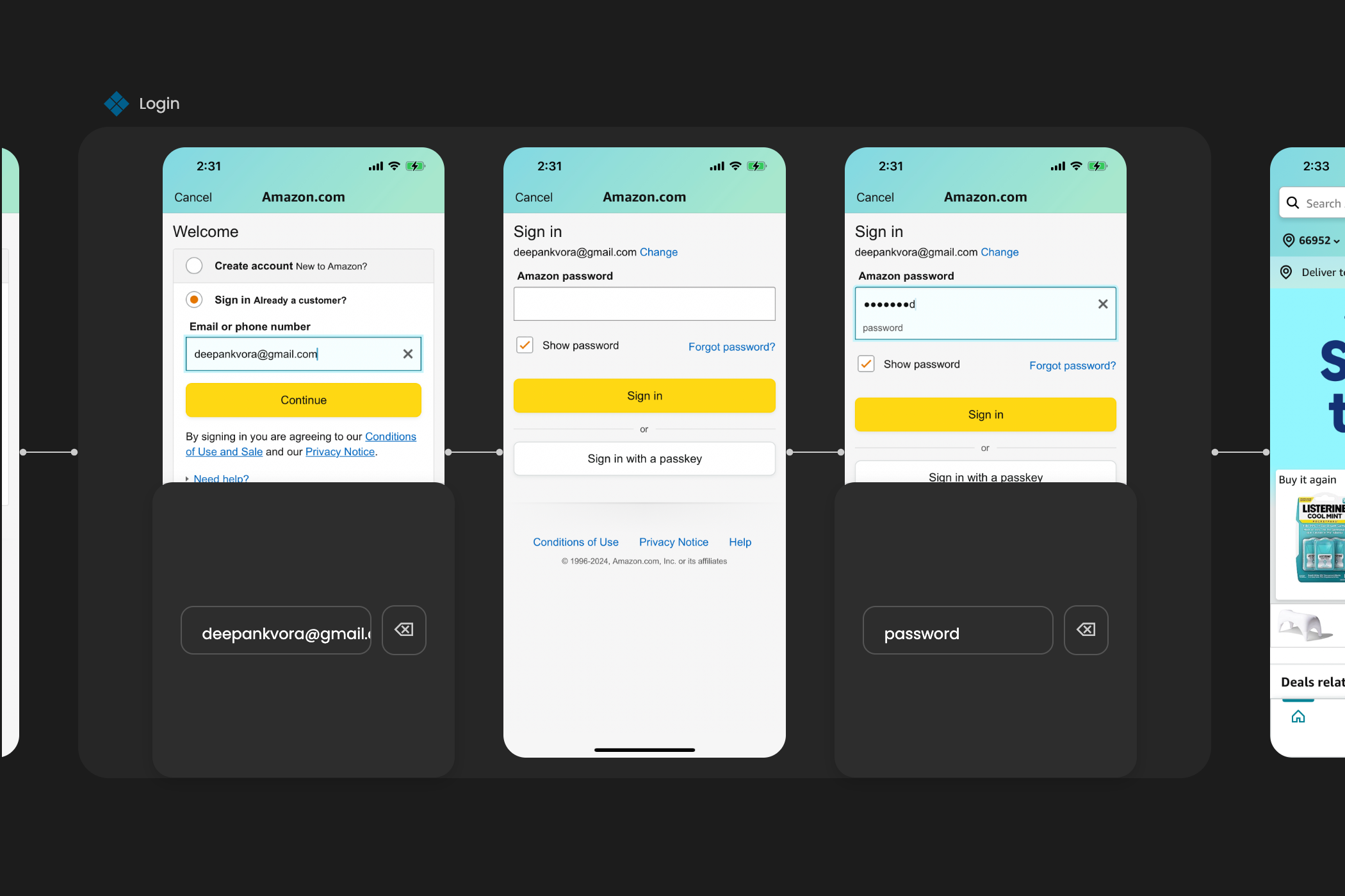
Unlinking screens from a Component
To unlink a group of screens from a component:
- Right-click on a component instance.
- Select "Unlink from component".
The group of screens is now unlinked from the component, and changes won't affect the component.
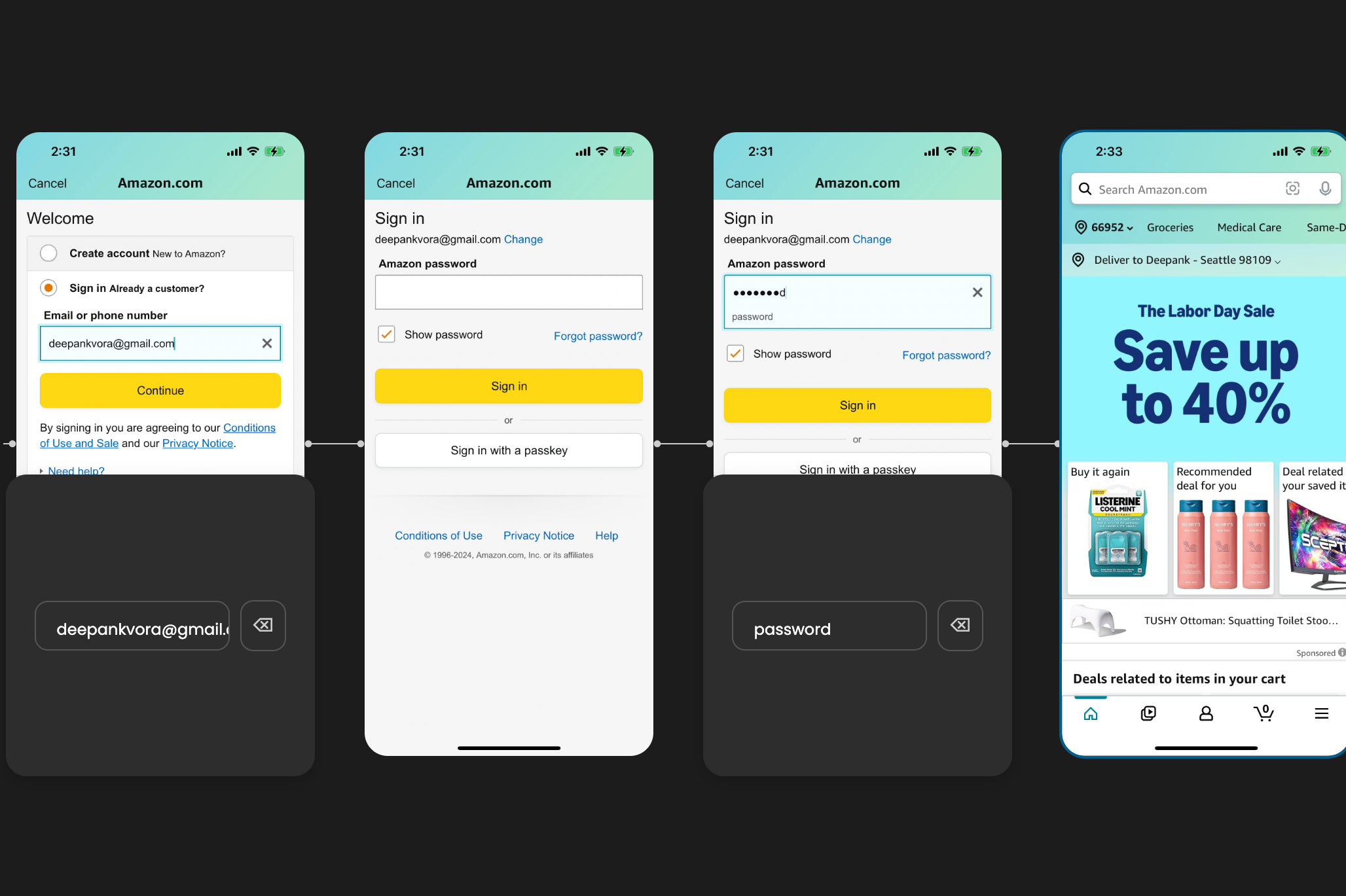
Re-using an existing component
- Hover beside any screen and select the "⊕" button. This is the position where your component instance will be added.
- Choose "Add component".
- Select the component from the list.
An instance of your component is now added at your selected position.
2. Components - Steps within a screen
Creating a New Component
To create a new component:
- Right-click on a step (e.g., an API call or a Code step) from the right panel.
- Select "Create component".
- Give the component a friendly name.
- Hit the submit button.
Your component is now created, and the step should have an indicator showing it's linked to a component. Changes made to a linked step affect all instances of the component.
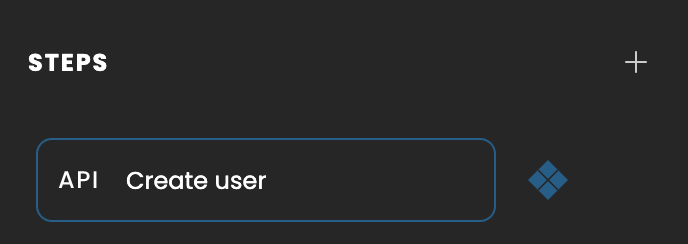
Unlinking a Step from a Component
To unlink a step from a component:
- Right-click a step linked to a component from the right panel.
- Select "Unlink from component".
The step is now unlinked from the component, and changes won't affect the component.
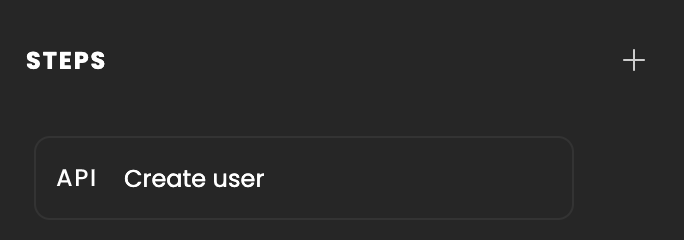
Re-using an existing component
- Select a screen and add a step from the right panel.
- Choose "Add component".
- Select the component from the list.
An instance of your component is now added to your steps.